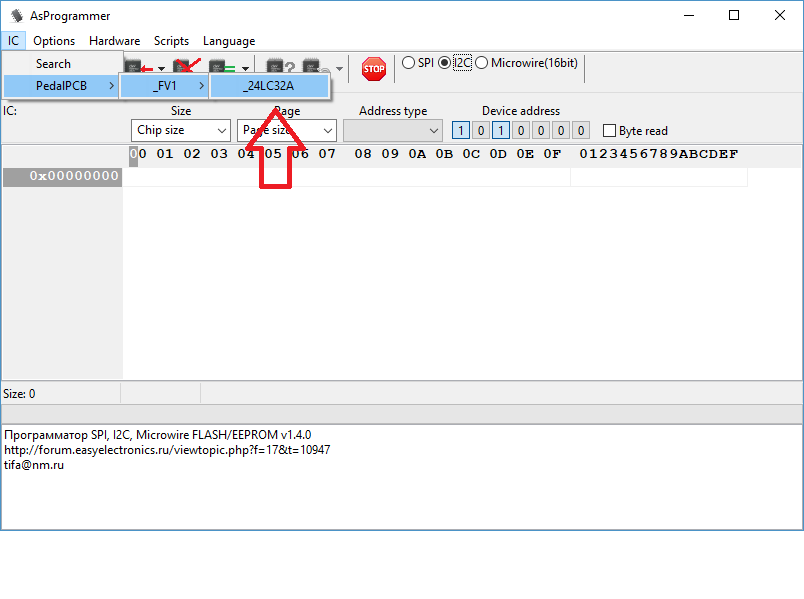Using the FV1Dev on Microsoft Windows
This method has been tested on Microsoft Windows 10. Other versions may be compatible but have not been verified.
All links to software downloads are provided for convenience only. PedalPCB provides no guarantee about the fit or function of third party software.
Download FV1Dev Bundle for Windows
Configure AsProgrammer to Read / Write 24LC32A EEPROMs
Choose PedalPCB / _FV1 / _24LC32A from the IC menu in AsProgrammer
Reading and Writing EEPROMs
Read EEPROM
1) Choose the 24LC23A device from the IC menu (see above)
2) Click the green "Read IC" button to read data from EEPROM
3) Click the "Save file" icon to save the data to a file
Write EEPROM
1) Choose the 24LC23A device from the IC menu (see above)
2) Click the "Open file" icon, choose the file you want to write (must be in .BIN format, see below for conversion)
3) Click the "Program IC" icon to write data to the EEPROM. All data currently on EEPROM will be lost!
File Formats
AsProgrammer reads and writes EEPROM data as .BIN binary files. SpinAsm and SpinCAD export files in Intel HEX format, so the file will need to be converted before writing to EEPROM.
Conversion is possible using the included SRecord executable.
Convert Intel HEX to BIN
srec_cat.exe <filename.hex> -Intel -o <filename.bin> -binary
Convert BIN to Intel HEX
srec_cat.exe <filename.bin> -binary -o <filename.hex> -Intel